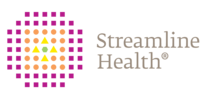The report toolbar allows the user to move forward and back in a report, download a copy, print a copy, and zoom in and out.
 Navigate Backward / Navigate ForwardSome reports have drilldown options. While in a drilldown report, the user can click the Navigate Backward button to return to the parent report.
|
|
 Refresh ReportClicking this button refreshes the report using the same parameters but pulls in any new data that may be available.
|
|
 First / Previous / Specific Page / Next / Last Page ControlMulti-page reports are navigated by using these buttons. In order:
First page - Goes to the first page of the report.
Previous page - Goes back one page.
Specific page - Typing a number into the first box will set the current page.
Next page - Goes forward one page.
Last page - Goes to the last page of the report.
|
|
 Print PreviewSwitches the view from interactive to print preview. Use this to see how a report will look once printed.
|
|
 Export ReportHove the mouse over this control to select the format to export the report to.
Possible choices:
PDF
CSV
Excel 97-2003
RTF
TIFF
Web Archive
XPS Document
|
|
 Show ParametersToggle this control to hide/show the parameters sidebar.
|
|
 Zoom In / Out / Toggle FullpageIn order:
Zoom the report in.
Zoom the report out.
Toggle the view of the report to fill the entire page or display the entire report page on one screen.
|
|